Facebook and Instagram have a Message Request folder that stores messages received from users who are not on your friend list.
Thanks to this folder, unknown messages don’t land in the main chat inbox. To start chatting with unknown users, you will first have to accept the message request.
However, what if you’ve accepted a message request but later plan not to receive messages from them? In such situations, you need to move them back to the Message Requests folder.
How to Move Someone Back to Message Requests on Facebook?
Blocking is always an option to stop receiving messages from a user, but if you don’t want to grow your block list, you need to restrict them from sending messages. To move someone back to Message Request on Facebook, follow these steps.
1. Open the Messenger app on your Android or iPhone.
2. Open the message of the user you want to send back to the Message Request folder. Next, tap the (i) icon next to the person’s name.
3. On the next screen, scroll to the Privacy & Support section and tap Restrict.
4. On the Confirmation prompt, tap on the Restrict button.
From now on, all messages the restricted user sends will go into the Message Request folder.
How to Unrestrict a User on Facebook?
If you plan to receive messages from a restricted user on your main inbox again, you need to unrestrict them. Here’s how to do it.
1. Launch the Messenger app and tap on the Hamburger menu at the top right corner.
2. On the menu that appears, tap on the Settings gear icon at the top left corner.
3. On the Settings, scroll to the Preferences and tap Privacy & Safety.
4. On the next screen, tap on Restricted Accounts.
5. Find the user account you want to unrestrict and tap on it.
6. On the Restricted Account page, tap the (i) icon at the top right.
7. On the next screen, tap Unrestrict.
How to Move Someone Back to Message Requests on Instagram?
It’s also relatively easy to move someone back to Message Request on the Instagram app. Here’s what you need to do.
1. Open the Instagram app. Next, open the chat for the person you want to move back to the Message Request.
2. When the chat screen opens, tap their username at the top.
3. On their profile page, tap on the Options icon.
4. You will have to select Restrict to move the user back to the Message Requests folder.
How to Unrestrict a User on Instagram?
If you want to receive messages from restricted users in your main inbox, you will have to access the Hidden Request folder and unrestrict the user.
1. Launch the Instagram app and tap the DM icon at the top left.
2. On the next screen, tap the ‘Requests’ option on the right side.
3. On the Message Requests screen, tap on Hidden Requests.
4. Find the user account you want to unrestrict and tap on it.
5. On the next screen, tap on Unrestrict at the bottom.
This guide explains how to move someone back to Message Requests on Facebook and Instagram. Let us know if you need more help on this topic in the comments. Also, if you find this guide helpful, don’t forget to share it with your friends.

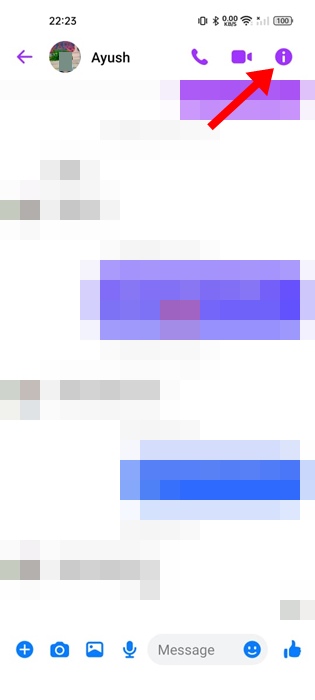
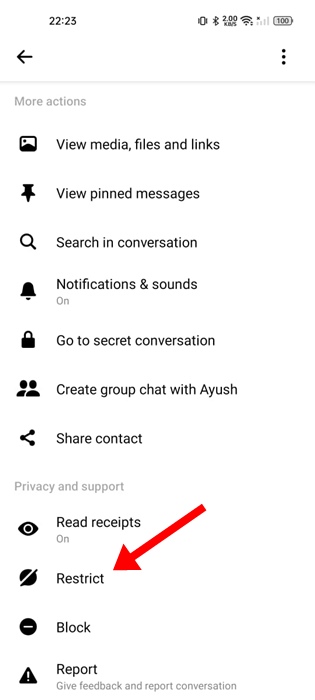



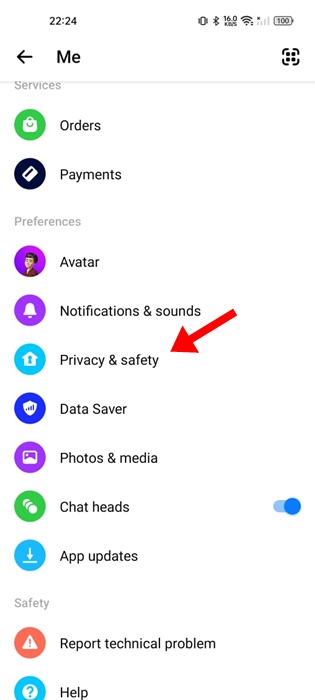


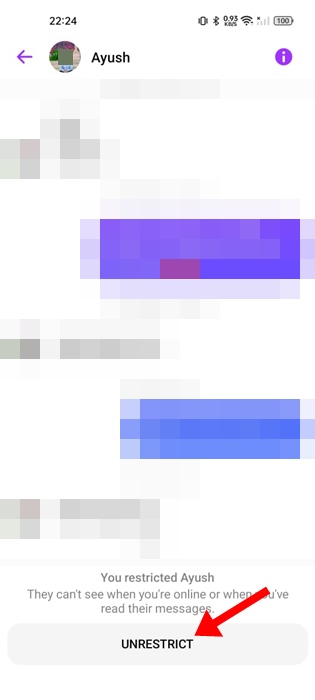

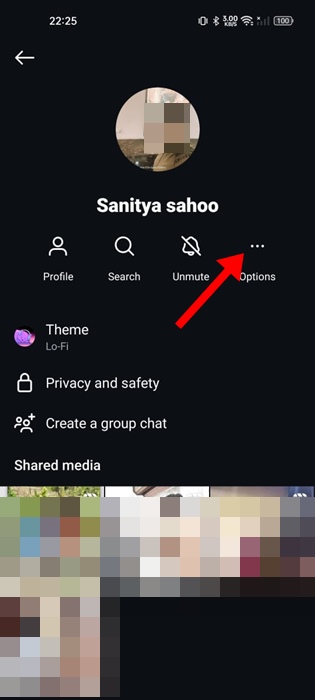
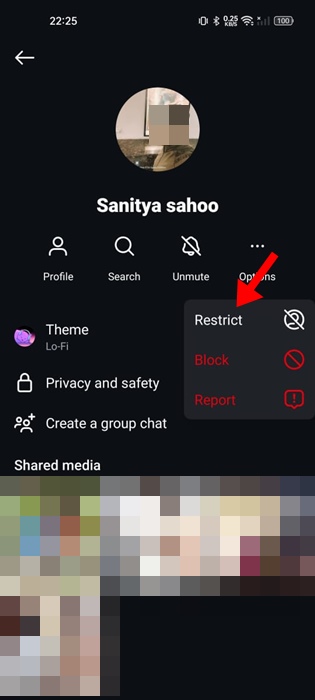



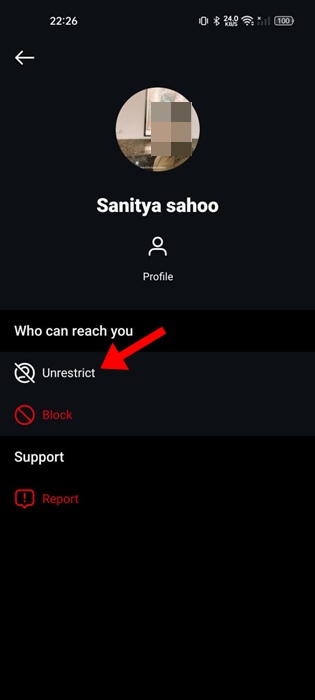
No comments:
Post a Comment