The optimized battery charging feature is enabled by default on new iPhones. The feature is supposed to prevent iPhone charging past 80%, which may annoy many users.
If you’re an iPhone user, you may sometimes wonder how to get rid of this annoying feature and force the iPhone to charge faster. However, have you ever thought about what this feature actually is and what it does?
What is the Optimized Battery Charging Feature?
Before knowing about this feature, you will have to understand how all rechargeable batteries work. All rechargeable batteries are consumable components that become less effective as they chemically age.
The lithium-ion battery that powers your iPhone is supposed to charge faster, last longer, and offer better battery performance. Still, at the same time, they are also supposed to become less effective as they age.
When they become less effective, they hold less charge and drain the battery life faster. To deal with this issue, Apple introduced the Optimized Battery charging feature.
The feature is supposed to reduce the wear on your battery and improve its lifespan by reducing the time your iPhone spends fully charged.
When the feature is enabled and active, your iPhone will delay charging past 80% in certain situations. The twist is that your iPhone uses on-device machine learning to learn your phone charging routine, so the feature will only activate when your iPhone predicts it will be connected to the charger for a longer period of time.
How to Enable or Disable Optimized Battery Charging on iPhone?
If you haven’t deactivated the feature manually from the Battery settings, your iPhone already has this feature enabled. Anyway, here’s how you can manually enable or disable the optimized Battery Charging on your iPhone.
1. Launch the Settings app on your iPhone.
2. When the Settings app opens, tap on Battery.
3. On the battery screen, tap on Battery Health & Charging.
4. On the Battery Health & Charging screen, enable the toggle for Optimized Battery Charging.
5. If you don’t want your iPhone to optimize the battery charging, toggle off the feature.
6. You will receive a confirmation prompt; tap on Turn off.
You can follow these steps to turn off or turn on the optimized battery charging feature whenever you want.
Should You Enable the Optimized Battery Charging?
If you want your battery to last longer and maintain its health, you should keep the optimized battery charging feature enabled all the time.
Disabling the feature means your iPhone will charge your battery at 100% while plugged into a power outlet for a long time. This puts unnecessary strain on the battery, which results in overheating.
If you habitually put your iPhone in charge overnight, it’s recommended to keep the feature activated.
Does Optimized Battery Charging slow down the charging speed?
With the feature enabled, your battery will charge up to 80% at normal speed. Once it reaches that mark, the charging stops, and the remaining 20% is charged at a predetermined time.
For example, if you charge your iPhone overnight, it will stop charging at 80%. The remaining 20% will be charged just before you wake up and unplug it from the power outlet.
This article explains what optimized battery charging is for iPhones and how you can enable the feature. Let us know if you need more help on this topic in the comments. Also, if you find this guide helpful, don’t forget to share it with your friends.


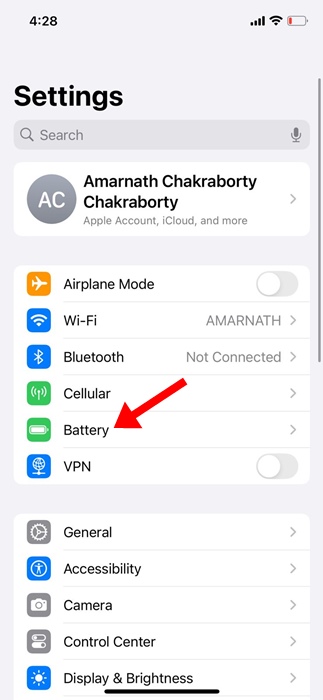
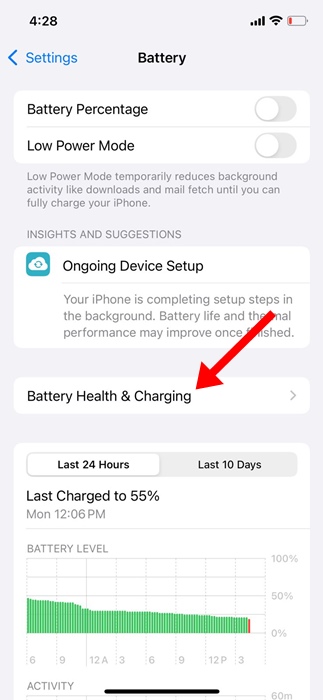
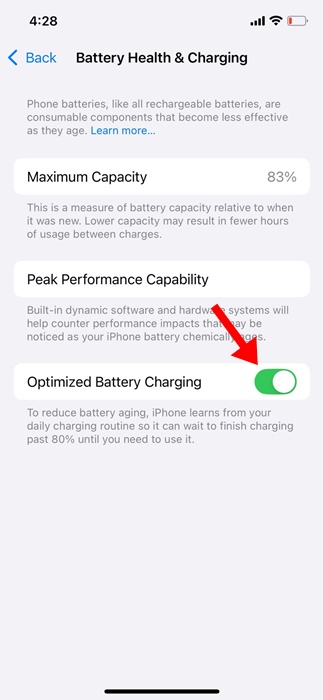
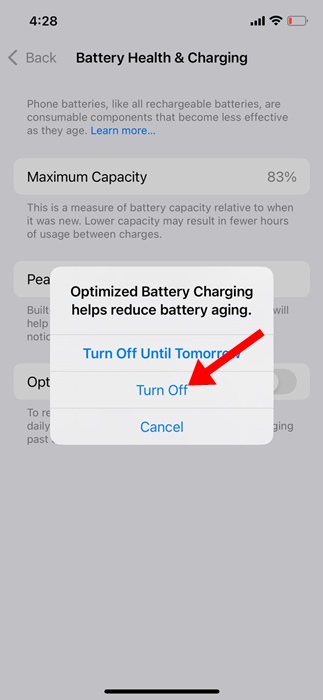
No comments:
Post a Comment