iOS has an always-on-display feature that debuted with the iPhone 14 Pro Model. If you have the latest iPhone, you already have this feature.
What is an Always On Display on an iPhone?
Always-On display is a feature that keeps your iPhone Lock screen on all the time, even when the device is locked.
The idea behind this feature is to keep the lock screen dim while still showing the notifications, the date or time, or the widgets.
The feature is very helpful since it lets you check important notifications, the date or time, and see your widgets without having to unlock the iPhone.
Which iPhone Models Have the Always On Display?
If you have one of these iPhone models, you will be able to enable and use the Always-On Display feature.
- iPhone 14 Pro
- iPhone 14 Pro Max
- iPhone 15 Pro
- iPhone 15 Pro Max
Why You Should Turn Off the Always-On Display?
Even though the Always-On display is a great feature, you may still want to remove it for a specific reason.
First, if your iPhone’s battery is degrading, having this feature turned on all the time will lead to faster battery drain.
You may also want to get rid of the Always-On Display to keep your notifications private. Anyways, whatever the reason is, the feature can be disabled or customized right from the iPhone Settings.
Does the Always On Display Really Drain Battery?
The Always On Display feature of the iPhone drains the battery life, but it’s minimal. The battery drain is minimal because it dims the screen and lowers the refresh rate.
The battery drain on an iPhone depends on many factors, such as the apps running in the background, the theme you’re using, and visual features.
However, if your iPhone’s battery health is degrading, you can turn off the feature to save some extra battery juice.
How do you turn off the Always-On Display on an iPhone?
It’s super easy to turn off the Always-On Display on your iPhone. Simply follow these steps.
1. Launch the Settings app on your iPhone.
2. When the Settings app opens, tap on Display & Brightness.
3. On the Display & Brightness screen, scroll down a bit and find the Always On. Simply turn off the toggle next to it.
How do you customize the Always On Display on iPhone?
If you don’t want to turn off the Always On Display, you can customize it to show one or both of your notifications and wallpapers.
1. Launch the Settings app on your iPhone.
2. When the Settings app opens, tap on Always On Display.
3. Now, turn on or off any of the customization options like the ‘Show Wallpaper’, or ‘Show Notifications’.
This guide explains what is always on display (AOD) on iPhones and how you can turn them off. Let us know if you need more help with this topic in the comments. Also, if you find this guide helpful, don’t forget to share it with your friends.

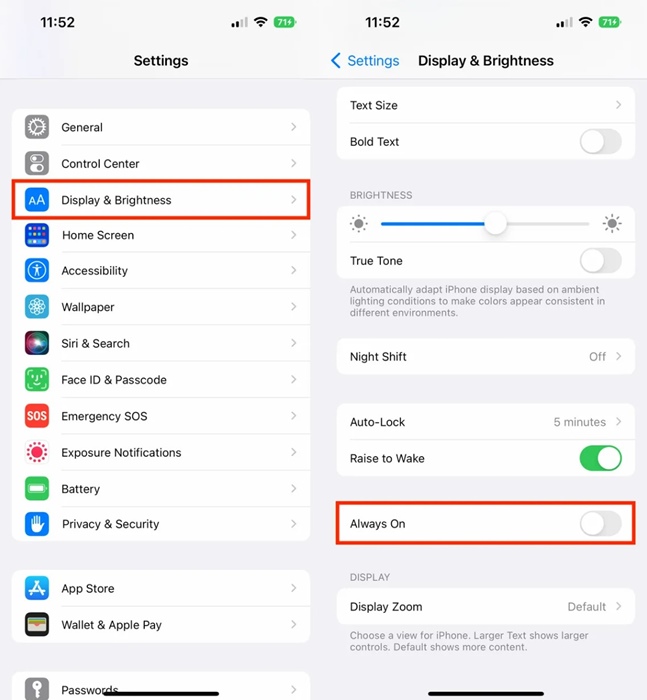
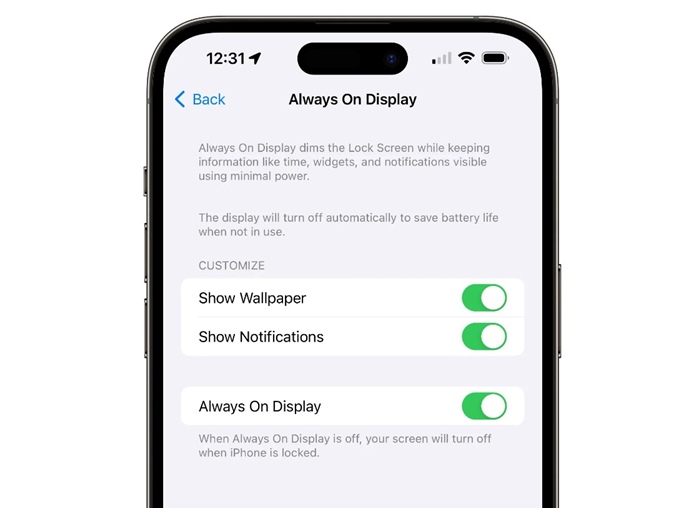
No comments:
Post a Comment