Samsung definitely makes the best Android phones in the market. Its Galaxy series of smartphones are very popular, offering better customization options.
On Samsung smartphones, you have the freedom to change the app icon size on the home screen. If you’re unsatisfied with the current icon size on your Samsung phone, follow these methods to resize it.
1. Change App Icon Size via Home Screen Settings
On Samsung phones, you don’t need to use any third-party app to change the app icon size. You can easily change the grize size in Home Screen settings to resize the app icons. Here’s what you need to do.
1. To get started, tap and hold on any blank area on your home screen.
2. On the options that appear, select Settings.
3. On the Home Screen Settings, tap on Home Screen Grid.
4. Now select the grid size according to your needs. Once you’ve done this, tap Save at the bottom right corner.
5. Next, tap on the Apps screen Grid option.
6. Select the size as per your need
7. Once done, tap on Save at the bottom right corner.
2. Change App Icon Size using the Good Lock App
Good Lock is an Android app that you can download for free from the Samsung Galaxy Store. It allows you to change the size of the app icon on your home screen. Here’s how to use the app.
- Download & install the GoodLock app on your Samsung Galaxy Phone.
- Once installed, launch the app from the App Drawer.
- Install the Home Up module and open it.
- On the Home Up screen, tap on Home Screen.
- Scroll down a bit and enable the App Icon Settings.
- On the App Icon settings, adjust the slider underneath Icon Size to increase or decrease the icon size.
7. The changes you make here will automatically reflect on your home screen and the app drawer.
3. Change App Icon Size Using the Launcher App
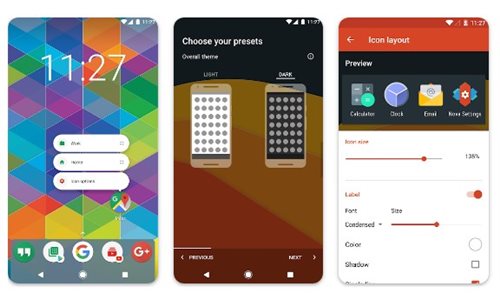
Several launcher apps for Android allow you to change the app icon size. One such app is Nova Launcher, which you can get free from the App Stores.
The goal here is to use a third-party launcher app that allows you to change the app icon size on the home screen.
Third-party launcher apps also offer many customization options, such as the ability to add transition effects to home screen slides and change the appearance of the app drawer/Status bar.
These are the three best ways to change the app icon size on a Samsung Galaxy Phone. If you need more help with this topic, let us know in the comments. Also, if you find this guide helpful, don’t forget to share it with your friends.

No comments:
Post a Comment