It’s unethical to invade someone’s privacy without their permission, but if you lend your Samsung phone to your kids, at some point, you may want to check which apps they use and which are hidden.
So, is it possible to find and access the Hidden apps on Samsung Galaxy Phone? Yes! It’s possible to find hidden apps on Samsung, that’s too without using any third-party app.
1. Find the Hidden Apps From Home Screen Settings
The easiest way to find the hidden apps on Samsung is to access the Home Screen Settings. This is an easy and quick trick that shows you the hidden apps. Here’s what you need to do.
1. Open the Settings app on your Samsung Phone.
2. When the Settings app opens, tap on Home Screen.
3. On the Home screen, tap Hide apps on Home and Apps screens.
4. The apps hidden will appear on the top of the screen under the Hidden Apps section.
5. To access the hidden apps, tap the (-) icon on the top of the app. This will remove the apps from the Hidden apps list.
6. Once unhidden, you can access the app.
7. To hide the app again, move to the Home Screen > Hide apps on Home and Apps screens and select the apps you want to hide. Once done, tap the Done button.
2. Find the Hidden Apps in the Secure Folder
The Secure Folder on a Samsung phone is an isolated place where you can safely store your media files, apps, and data. However, to access the Secure Folder, you need to know its PIN Code. So, proceed with the steps only if you know the PIN code.
1. Open the App Drawer on your Samsung Galaxy Phone.
2. On the App drawer, find and tap the Secure Folder.
3. Enter the PIN code to unlock the Secure Folder. Once unlocked, you will be able to see all hidden apps.
3. Find Hidden Apps from Samsung Settings
Another trick to find hidden apps on a Samsung phone is to access the App Settings. Whether an app is hidden or not, it will appear in the App List.
The goal here is to find the app missing from the App Drawer; that’s the hidden app for you.
1. Simply open the Settings app on your Samsung Phone.
2. When the Settings opens, tap on Apps.
3. Now review all apps installed on your phone.
4. If you find an app missing from the App Drawer, you have identified the hidden app.
5. To access the Hidden app, launch Google Assistant and ask it to open the Hidden app. For example, if the Telegram app is hidden, say, ‘Hey Google, open Telegram’.
These are the few simple methods to find hidden apps on Samsung Galaxy Phone. Let us know if you need more help on this topic in the comments. Also, if you find this guide helpful, don’t forget to share it with your friends.

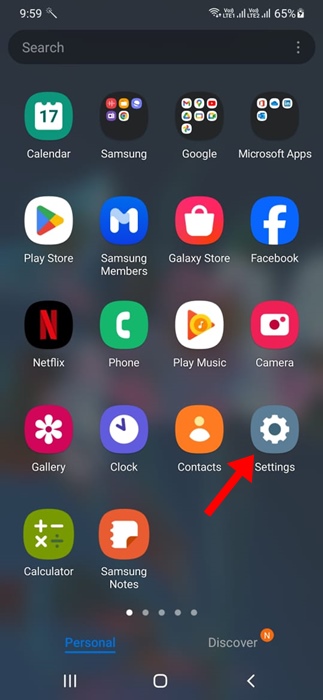
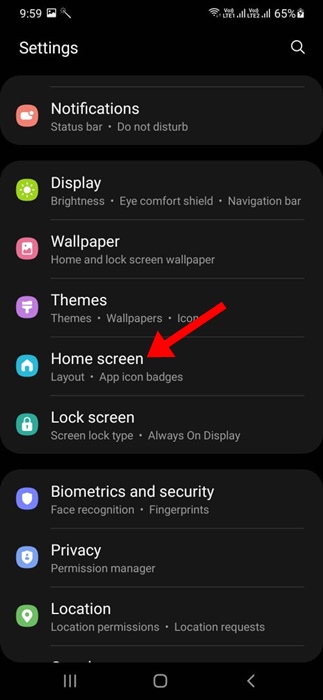
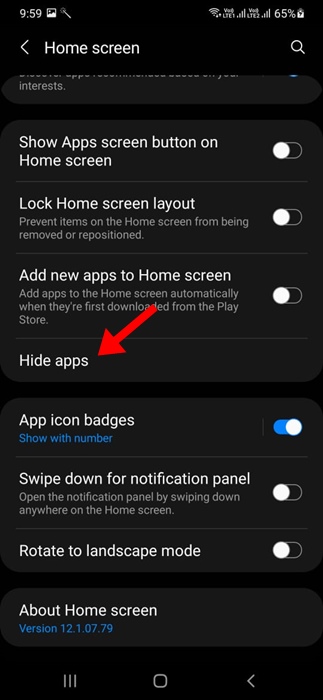
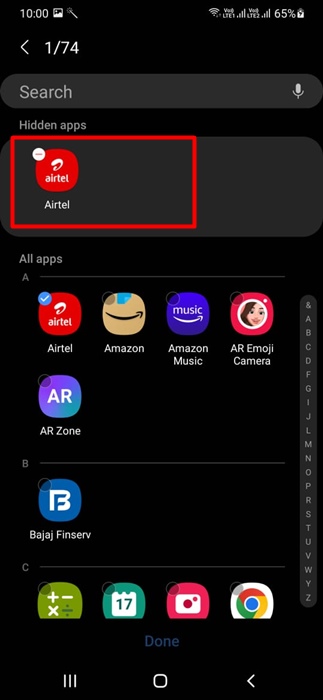
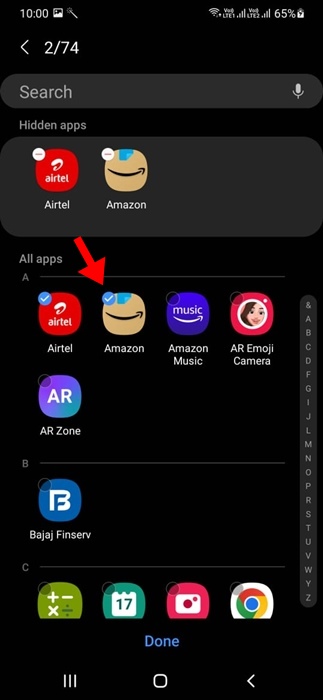
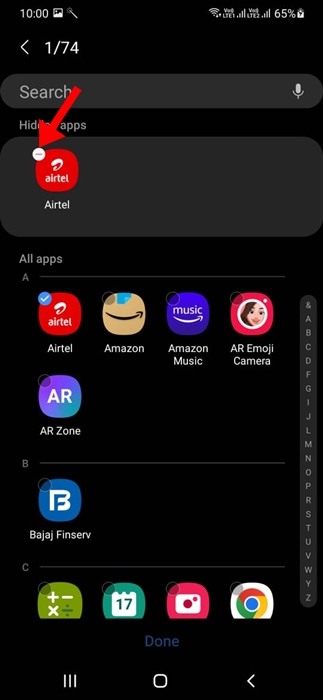
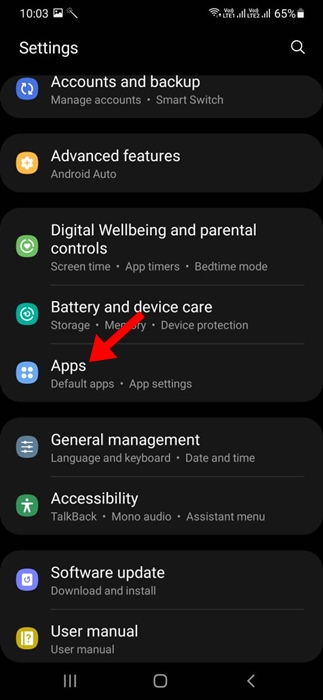
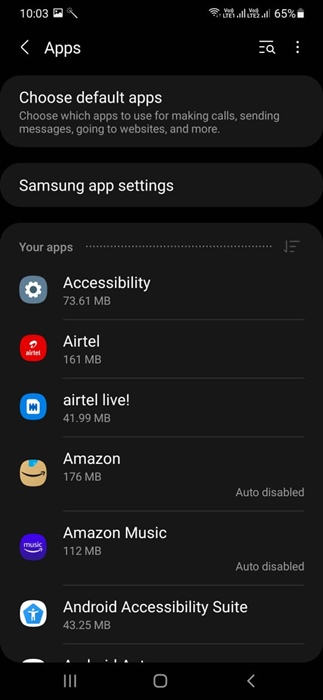
No comments:
Post a Comment